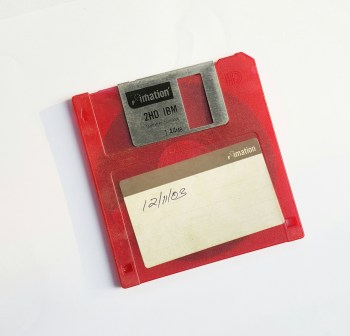 FreeDOS, an open-source operating system compatible with MS-DOS, provides a versatile and free alternative for users looking to run DOS-based applications and games or perform low-level system tasks. This guide aims to assist users in getting started with FreeDOS, from installation to basic usage.
FreeDOS, an open-source operating system compatible with MS-DOS, provides a versatile and free alternative for users looking to run DOS-based applications and games or perform low-level system tasks. This guide aims to assist users in getting started with FreeDOS, from installation to basic usage.
1. Downloading FreeDOS
Begin by downloading the FreeDOS installer from the official FreeDOS website. The installer comes in the form of a bootable ISO image that you can use to create installation media.
2. Creating Installation Media
- Using a USB Drive. Insert a USB drive into your computer. Use a tool like Rufus or BalenaEtcher to write the FreeDOS ISO to the USB drive, creating a bootable USB installation media.
- Using a CD/DVD. Burn the FreeDOS ISO image to a blank CD or DVD using your preferred disc-burning software.
3. Booting from Installation Media
Insert the USB drive or the CD/DVD into the computer where you want to install FreeDOS. Restart the computer and ensure that it boots from the FreeDOS installation media.
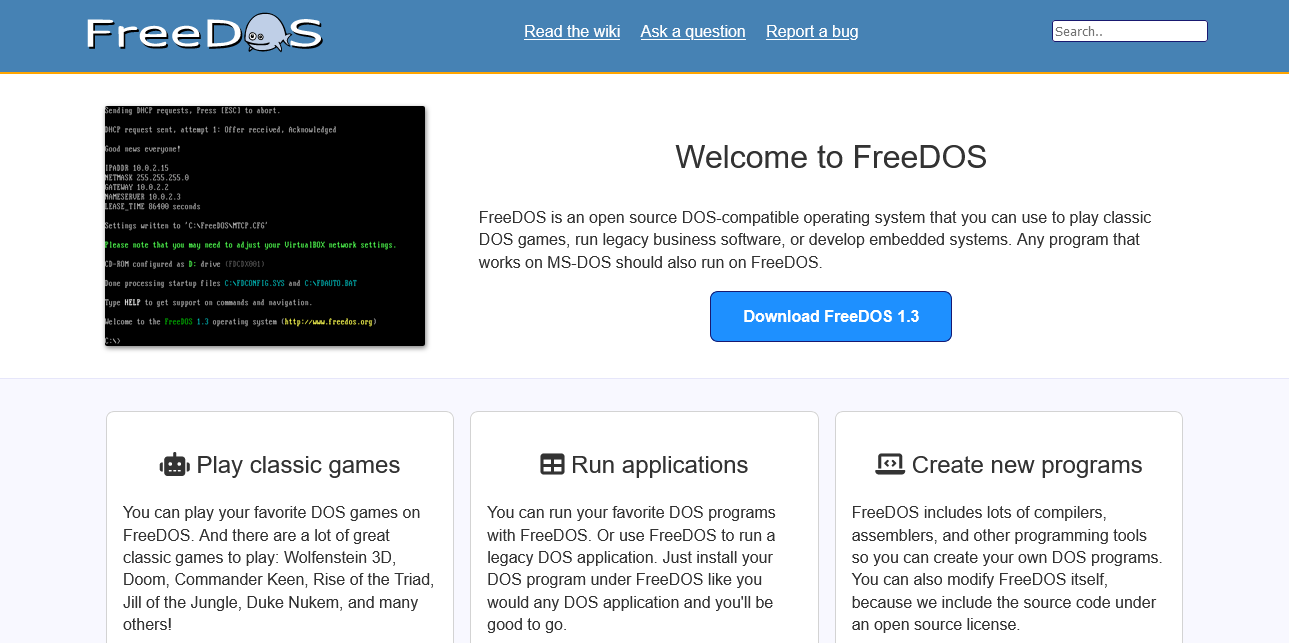
Screenshot of the official FreeDOS website
4. Installing FreeDOS
Follow the on-screen prompts to start the FreeDOS installer. You will be guided through the installation process, which typically involves selecting the installation location, choosing components, and confirming the installation.
5. Basic Navigation
Once FreeDOS is installed, you’ll be presented with a command-line interface. Here are some basic commands to navigate:
- dir: List files and directories.
- cd: Change directory.
- copy: Copy files.
- del: Delete files.
- edit: Open a simple text editor.
6. Running Programs
To run DOS programs or games, you can navigate to the directory containing the executable file (e.g., .exe file) and type the program’s name. For example:
cd games
mygame.exe
7. Installing Additional Software
FreeDOS provides a package manager called FreeDOS Package Manager (FDNPKG). You can use it to install additional software. To update the package list, use:
fdnpkg update
To install a package, use:
fdnpkg install packagename
8. Shutting Down
When you’re done using FreeDOS, you can shut down the system by typing:
dnpkg poweroff
9. Advanced Configuration
FreeDOS supports various configuration files for customization. The autoexec.bat and config.sys files, located in the FreeDOS installation directory, allow you to set up system parameters and automatically execute commands at boot.
10. Exploring FreeDOS Online Resources
Explore the FreeDOS Wiki and forums for additional information, tips, and community support. The FreeDOS community is active and can provide assistance for specific use cases or troubleshooting.
FreeDOS offers a nostalgic journey into the world of DOS computing, allowing users to run legacy software and experience computing from a bygone era.Whether you are a hobbyist, a gamer, or someone interested in low-level system tasks, FreeDOS provides a versatile platform with a supportive community.
As you explore FreeDOS, you may discover its charm lies in its simplicity and the vast library of classic DOS applications and games it supports.
